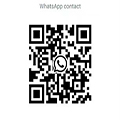Android PreTest Flashing and Environment Configuration Guide
How should Android devices be properly flashed and configured before conducting compatibility tests such as CTS, VTS, or GTS? This guide outlines the required procedures for flashing, configuring, and preparing test environments to ensure reliable results and minimize test failures.
1. Flashing Procedure
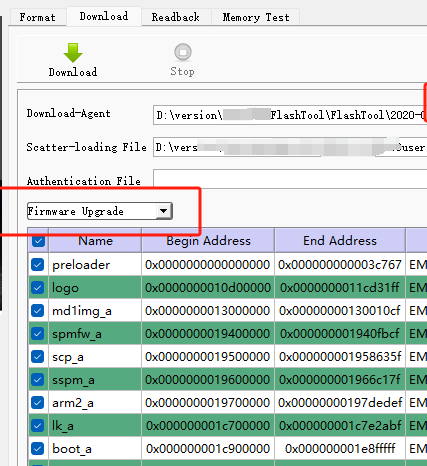
After selecting the appropriate firmware package, click Download. Then connect the device to the PC using a USB cable. Once power is supplied, the flashing process will start automatically. After the device reboots, perform the necessary settings immediately to prepare the test environment.
2. Testing Protocol
Before initiating any compatibility tests, ensure that:
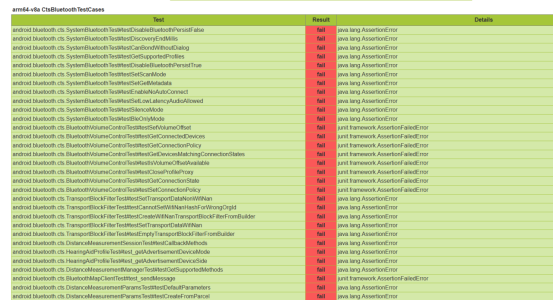
The device has been reset to factory settings.
The device remains offline (not connected to the internet) during the entire testing process.
3. Test Device Setup & GSI/VTS Flashing
CTS Test Configuration
1. Enable WiFi and connect to a VPNenabled (uncensored) WiFi network.
2. Go to Display > Screen timeout, and set it to 30 minutes.
3. Go to Security > Screen lock, and set it to None.
4. Go to About phone, and tap Build number 7 times to enable Developer options.
5. In Developer options, enable:
Stay awake
USB debugging
GSI/VTS Flashing Commands
Use the following `adb` and `fastboot` commands in sequence:
```bash
adb reboot bootloader
fastboot flashing unlock
fastboot reboot bootloader
fastboot flash vendor_boot vendor_bootdebug.img Required for VTS
fastboot reboot fastboot
fastboot flash system gsi.img
fastboot reboot
```
4. Common Issues & Troubleshooting
Always conduct initial tests on devices that have never connected to the internet, or ensure the test is performed before the device goes online.
Common Test Modules & Notes:
Java MIDI Test
Native MIDI Test
May require retries or a device reboot.
Bluetooth Test
Presence Test
Companion Device Service Test
Companion Device Test
Audio TapToTone Test
Set volume to maximum.
Place the display on the main unit and tap the screen to proceed.
CtsPhotoPickerTest [runoncloneprofile] Failure
This module fails due to a removed tool causing an empty package.
It can be skipped during formal testing or passed using the 0315 toolset.


Offline Testing Requirements
Two specific test modules must be run while the device is completely offline using the PAB tool.

GTS Test Date Issue
Ensure the device’s date is set to a time before April 8 (04/08) when running GTS.
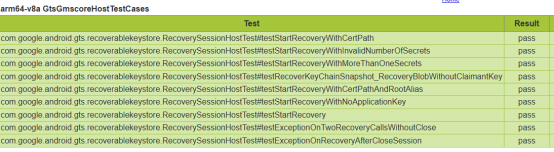


5. Test Environment Requirements
Devices must support Bluetooth LE.
Place at least three Bluetooth LE beacons within a 5meter radius of the DUT (Device Under Test) to facilitate LE scanning tests.
These beacons do not require special configuration or signal emission; any type (e.g., iBeacon, Eddystone) is acceptable.
Devices must be provided with a suitable GPS/GNSS signal so that they can receive and calculate location data.
Acceptable signal sources include satellite simulators, outdoor GPS/GNSS repeaters, or placing the device close to a window to acquire real satellite signals.
Recommended items
-

DeepLight Technology | Google GMS Testing - Introduction to Manual Testing CTS Verifier Test
CTS Verifier testing is to ensure the compatibility of Android devices with the Android platform. Due to the openness and diversity of the Android system, various manufacturers may customize and modify the Android system, which may lead to compatibility issues when running Android applications on devices. To address these issues, Google has introduced the CTS (Compatibility Test S...View more -
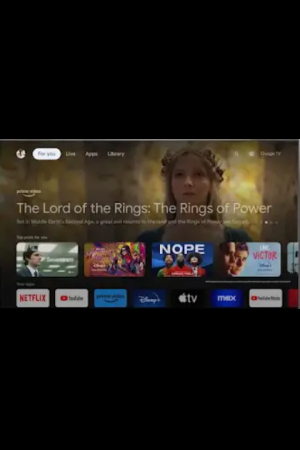
Google/Android TV CDD Details
A Google/Android TV device refers to an Android-based television device, providing an entertainment interface suitable for users viewing television programs from approximately 10 feet away ("interface for large-screen entertainment experiences" or "interface for viewing from 10 feet away"). It allows users to watch digital media, movies, TV broadcasts, play games, and/or use applications....View more -

Google Android TV TADA protocol TV certification service
TADA is one of the many protocols in Google GMS certification, Google for different products, launched different protocols, in addition to TADA protocol, there are MADA protocol, EDLA protocol, GAS protocol, different protocols for different products....View more -

Deeplight |Sharing Actual Project Experience in Google EDLA Testing and Detailed Google EDLA Certification Process
Are Google Android system devices certified by MADA or EDLA? What is the difference between EDLA and MADA?What is EDLA authorization and what is MADA authorization?EDLA certification process.View more